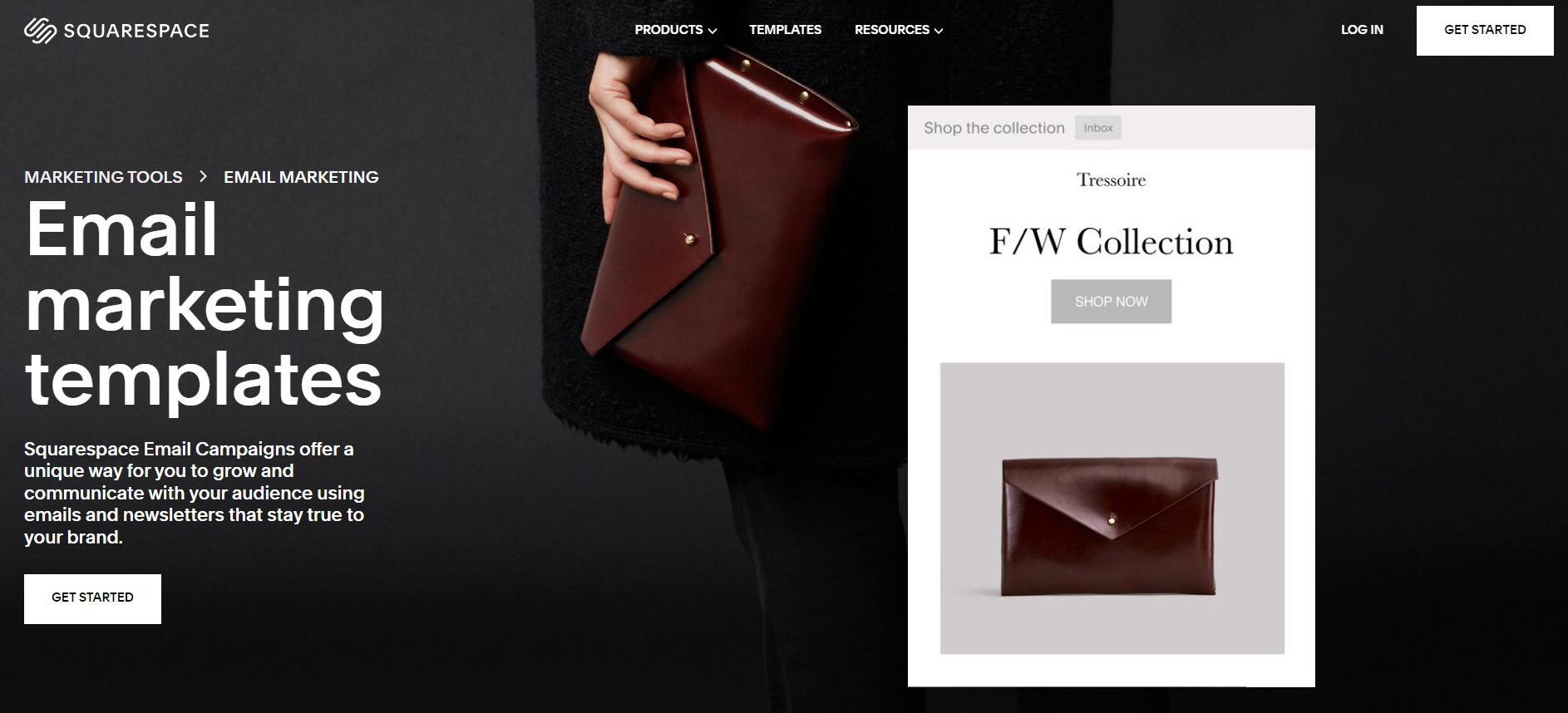How to Create Professional Squarespace Email Campaigns
Squarespace is a fantastic website builder that makes it easy to create a good-looking and functional website without needing to know a lot about coding or development.
Recently, they've been adding more features to make it an all-in-one online marketing platform. One of these features is Email Campaigns, which lets you manage and send e-newsletters and email campaigns right from your website dashboard.
If you're not sure how to start with Squarespace Email Campaigns or are still deciding if it's right for you, you're in the right place. In this article, we'll guide you through everything you need to know about Squarespace email marketing so you can make the most of the platform.
What is email marketing and what options integrate inside Squarespace?
If you’re a complete rookie in the business and marketing world, you may yet have never heard of email marketing at all — and that’s perfectly fine!
In a nutshell, email marketing is sending email (to a list of subscribers who have given consent) to promote something — your business, products, services, etc…
While it is one of the least leveraged types of marketing, it is one of the most valuable - and is most likely to deliver a strong return on the time and money you invest.
Sure, you’re marketing your business, product, or services to a broad audience on other media, and hoping the ideal clients in your target audience will see your posts, but email marketing allows you to market specifically to those members of your ideal audience who have already expressed an interest in your business - so much so that they were willing to share their email address to stay in touch!
Well, yes, Squarespace offers email marketing. the answer is yes! In addition to integrated abilities in its newsletter blocks with other top email campaign platforms like Mailchimp, Google Drive, or Zapier, Squarespace also has its own email campaigns platformSquarespace Email Campaigns.
What Is Squarespace Email Campaigns?
Squarespace introduced the Email Campaigns add-on in 2019, allowing users to handle their email marketing campaigns directly from their Squarespace dashboard by connecting them to their existing Squarespace account.
This integrated email marketing feature provides users with the ability to:
Link email campaigns to their current website, and have content from your on-site blog and images brought straight to your newsletters.
Control both their website and email campaigns under one roof.
Get comprehensive analytics that reveals the relationship between your site visitors and email subscribers.
When it comes to email, Squarespace's capabilities will never match Campaign Monitor or other major email campaign platforms, but they are a good fit if you are a novice email marketer.
Inside the add-on, each user can select from multiple email templates catering to different marketing goals (e.g., Update Sale Announcement).
As one of the stand-out features, Squarespace's web design templates are incorporated into its email templates, making it simple to find one that aligns with your organic branding and website design. To go the custom route, you can design a custom email template with their easy-to-use drag-and-drop like you would from their web website if you would like something different.
Squarespace comes with an automation feature that does not give up the hassle of sending them emails. There is also a very simple Customer Relationship Management (CRM) tool, which enables users to prepare unlimited subscriber lists and write notes about individual
Decide on the Type of Email You Want to Send
Begin by determining your message and goals for your email marketing campaign. Whether you aim to promote a sale or express gratitude to loyal customers, it's crucial to have a clear objective.
Various types of email campaigns include:
Transactional Emails: This category covers welcome emails for new subscribers and confirmation emails following a purchase.
Promotional Emails: Typically, these messages highlight discounts or new products for email subscribers. They can also be used to promote events or releases.
While these examples are common in ecommerce, email campaigns aren't exclusive to product-selling businesses. For instance, if you're a writer, you can initiate an email newsletter to update your audience about new blog posts or projects.
In Squarespace Email Campaigns, you can click "Create" to decide whether you want to send a "blast email" – individual campaigns to an email list, or create an "automated email" – campaigns set up to send after a specific action on your website.
Create An Email Campaign With Squarespace Templates
Click in your main menu, navigate to the Marketing settings, and you will see your Squarespace email campaigns. The default dashboard shows data about recent email blasts, links to mailing lists, and stats about sent versus draft emails.
From the main menu of the email campaign, click the 'Create' button to create a new email blast. Variety of templates, with lots of customization options.
After choosing a template, browse the “builder” for features you can customize. Start with the Global Styles window to define your key fonts and sizes (make sure they match your branding).
Sending out a Squarespace email blast is similar to writing a blog post. Select the '+' sign between any sections in your template to add content blocks to your design. A box of options will float up for you to select. This is where you can edit the background, text color, font sizes, etc. in the content block settings menu to the right of your screen. Though each of these sections is customizable, make sure it makes sense in the context of your existing template design.
Start Your Initial Email Composition
Once you've finalized the layout that works best for you, it's time to add your email content. Browse through product layouts in Squarespace Email Campaigns and choose the one that aligns best with your message, or create your own by selecting “Start Blank.”
Add images from your Squarespace account to build brand-friendly email templates in Email Campaigns. Leverage existing images from your website and product descriptions or build from the ground up.
The key is to create a pretty strong email copy to grab readers’ attention. Keep your copy header and subject line in mind for a creative, mysterious or funny detail that stands out to inboxes that are inundated with email.
This approach can positively impact:
Open rate: How many people are opening your email.
Click-through rate: The number of people clicking the call to action (CTA) in your email.
Unsubscribe rate: How many people are signing up for your digital marketing?
Conversion rate: The number of visitors who become customers or take meaningful action after clicking through from your email.
These are metrics that measure how successful your email marketing campaign is. Do not make your subject lines sound spammy, or they will get marked as junk mail and it will hurt your deliverability.
Design for the Mobile User It is of the essence to have a responsive design for your email. Send a test to yourself, see how it renders on your device, optimize images, or resize paragraph length if need be..
Target your audience
When you set up your first email list, you can manually add subscribers, import a mailing list from a different service, or add a subscription form to your landing page that fans of your brand can fill out. Share a sign-up link with your social media followers.
Once you have the email list from the above process, identify the audience you would like to target in your email campaign. Your full list may be appropriate for a general update or product promotion. But if you are deploying email marketing automation or setting up a follow-up email for attendees of an event, for example, it makes sense to hone in on a specific group of subscribers.
Use Squarespace Analytics To See The Result
Just after you hit send on your first marketing email Observe how your campaign does, with Squarespace's Email Campaigns Dashboard. In the Analytics section, those on a Basic or Advanced Commerce plan can also view additional data, like sales created from an email campaign under the "Traffic Sources" panel.
Use this analytics data to continually track the performance of your different email campaigns. As time passes, track conversions and open rates to understand how well your email marketing you applied. If you are falling short on your email marketing expectations, utilise this information for your next campaign adjustment.
FAQ: Creating Professional Squarespace Email Campaigns
1. What are Squarespace Email Campaigns?
This is a native email marketing tool, and that means you can create and send branded emails right from Squarespace.
2. How do I set up an Email Campaign in Squarespace?
Navigate to Marketing > Email Campaigns, select a template, customize it to your heart’s content, and select your recipients.
3. Is it possible to automate email campaigns on Squarespace?
Of course, you can create automated emails for new subscribers, abandoned carts or specific triggers.
4. How do I add links to my emails in Squarespace?
Collect emails from site visitors with forms, pop-ups, and newsletter blocks.
5. Does Squarespace include email analytics?
Yes, just like you do in other email-sending platforms, you can check open rates, click-through rates, and subscriber activity in the analytics dashboard.