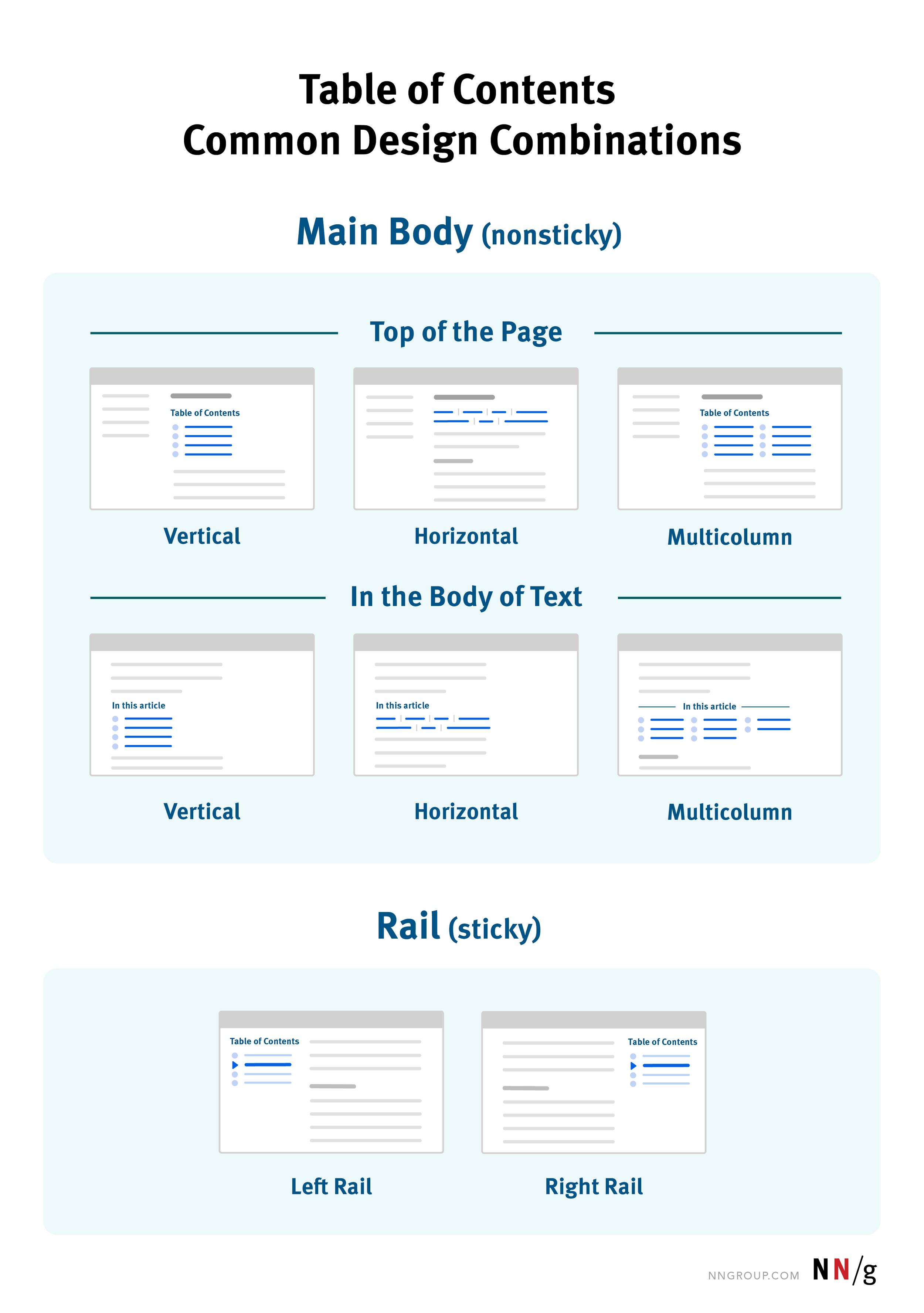Adding a Table of Contents to Your Squarespace Site
What is a Table of Contents Plugin?
The Squarespace Table of Contents or TOC plugin creates the table of contents for your website’s pages and blog posts. Now insert your plugin code into your website using a code block or footer code injection.
The TOC is created by the plugin itself after being installed on the website by using all kinds of headings. The table of contents is generally inserted at the header of the website, which can be customized and designed as per our needs.
The Squarespace Table of Contents plugin works wonderfully on pages that have a lot of content or on blog posts that have several sections, as it will assist users in getting around the webpage to find what they seek.
A TOC is a structured overview of headings and subheadings from a document, webpage, or other types of content. It guides readers, allowing them to locate certain sections of the material as quickly as possible.
Key Features: Hierarchical: An ordered way where layers of generality in one thought lead to subcategories in the next (often using numbers or bullets).
Linked Navigation — TOCs have hyperlinks or anchor links to jump to various areas on digital properties.
Oversampled Summary: A brief of the content.
Examples: A blog post-TOC could contain headings like “Introduction,” “Benefits,” and “Conclusion.”
E-books have tables of contents for chapters and subchapters.
Purpose: Breaking the content into sections enhances the readability
Makes the user experience better due to smooth navigation.
Helps readers scan for particular topics and makes it accessible.
Why Add a Table of Contents to Your Squarespace Site?
Advantages of Having a Table of Contents
You may be wondering, “Why bother with this extra step of a TOC if people are just going to scan my blog anyway?” How have both you and your readers benefited by using a Table of Contents?
A Table of Contents Enhances User Experience
This means visitors do not need to scroll through your blog post to find the information that they need. They can immediately see the info in and skip to it. This enhances their experience and may also retain visitors to your site.
It Makes Reading Your Blog Easier
The table of contents slices down your content into smaller, readable parts. You will leverage headers to partition and emphasize your information.
A Table of Contents Benefits SEO
It takes visitors less than 10 seconds to decide if they’re staying or bouncing on your website. They frequently depart because they’re unable to locate the information they seek. Adding a table of contents ensures they see immediately that you’ve got that information, and they don’t bounce away from your site.
Your bounce rate and your user experience are both important factors that Google considers in its search ranking.
Understanding Squarespace Features for TOC
Does Squarespace Have A Table Of Contents? There is no native TOC tool in Squarespace But creative solutions—things like anchor links, custom code, and plugins—can create the same function.
Native Tools and Features:
Anchor Links: Clickable text that moves you from one place on the page to another.
Content Blocks: Facilitate navigation through clearly demarcated sections
You have a wide variety to choose from, as some templates allow for more advanced customization than others.
Limitations:No direct TOC block.
Dynamic content needs to be updated manually.
Workarounds:
TOC-style interface using Navigation Menus
23) Use external plugins for automatic TOCs.
Using Anchor Links for a Table of Contents
Step-by-Step Guide to Adding Anchor Links:
Define Sections: Assign meaningful headings (H1-H3) in the Squarespace editor.
Generate Links: Add anchor links pointing to section IDs.
Example: <a href="#section-name">Go to Section/a>
Create a TOC Block: Add a content block listing anchor links.
Test Navigation: Ensure smooth scrolling and usability.
Tips for Optimization:
Use descriptive link text for clarity.
Include visual cues to highlight the current section.
Maintain consistent styling for responsive design.
Custom Code for Advanced Tables of Contents
Steps for Custom TOC Implementation:
HTML: Use <ul> for unordered lists with clickable links.
CSS: Customize the TOC's appearance for branding.
JavaScript: Automate TOC updates when sections are added or removed.
Advanced Features:
Dynamic Updates: Automatically detect changes in headings.
Responsive Design: Ensure TOC works seamlessly on all devices.
Highlighting Active Links: Improve navigation visibility.
Code Snippet Example:
HTML :
<div id="toc">
<ul>
<li><a href="#intro">Introduction</a></li>
<li><a href="#features">Features</a></li>
<li><a href="#faq">FAQs</a></li>
</ul>
</div>
CSS Styling:
#toc ul {
list-style: none;
padding: 0;
}
#toc a {
text-decoration: none;
color: #0078D7;
}
Using Plugins for Table of Contents
Recommended Plugins for Squarespace TOCs:
Spark Plugin: Simple installation, customizable TOCs, and mobile-friendly.
Table of Contents Plus: Works with Squarespace integrations for dynamic TOCs.
Smooth Scroll: Adds enhanced scrolling effects to anchor links.
Benefits:
Easy setup and management.
Automatic section detection and linking.
Regular updates for compatibility.
Installation Process:
Access the Squarespace Marketplace.
Search and install a TOC plugin.
Configure settings to match site aesthetics.
Examples of Well-Designed Squarespace TOCs
Inspiring TOC Examples:
Blog Sites: Long-form guides use TOCs for seamless navigation.
E-Commerce Pages: Use TOCs to display product categories.
Portfolio Sites: Highlight sections like "About," "Work," and "Contact."
Key Design Features:
Mobile-Friendliness: Ensure TOCs are tappable and functional on small screens.
SEO-Friendly Design: Include keywords in anchor texts for better indexing.
Aesthetic Appeal: Match TOC styling with the site's branding.
Best Practices for Optimizing TOC for SEO
SEO Strategies:
Anchor Text Optimization: Use descriptive and keyword-rich anchor text.
Structured Data: Implement a schema to highlight TOCs for search engines.
Internal Linking: Link TOC sections to related pages or posts.
Examples of Impact:
Search Rankings: schema-optimized TOCs improve rankings for long-tail queries.
Reduced Bounce Rate: TOCs direct users to desired content, reducing exit rates.
Display TOC Between Headings Using Squarespace’s Summary Block
How to use summary blocks
Set up your block to import relevant section headlines
You can also configure the appearance to match your site design.
For automatic TOC updates in blogs or portfolios
Advantages:
Eliminates manual updates.
CoReG: Consistent Navigation for Dynamic Content
If you're looking for a dynamic TOC for your blog posts in Squarespace, you've come to the right place!
Steps to Create a Dynamic TOC:
How to Add Anchor Links to Blog Post Headings.
To auto-generate a TOC with JavaScript based on headings
Add the TOC block to the top of blog posts
Benefits:
Enhances blog readability.
Text-to-Image: Generate images as required from textual inputs.
TOC for Long-Form Content Pages
Best Practices for Long-Form TOCs:
If you can help it, do not make your content one big unit of text.
Split navigation: Think sidebars and sticky TOCs for ever-present content.
SEO Tip: Use relevant keywords in your headings and subheadings.
Troubleshooting TOC Issues in Squarespace
Common problems and fixes:
Common problems and fixes:
Broken Anchor Links: Check section IDs and links.
Styling Conflicts: Handle Template CSS Overrides
Scroll Problems: Verify that JavaScript isn’t conflicting with smooth scroll.
More on Infosoft360: Test Across Browsers and Devices for Consistency Pro Tip
Future-Proofing Your Squarespace TOC
Tips for Scalability and Updates:
Regularly review and update TOC content as the site evolves.
Use plugins or scripts with active support for longevity.
Ensure compatibility with future Squarespace updates.
Future Trends:
Enhanced integrations with AI for auto-generated TOCs.
Increased adoption of voice-search-friendly navigation.
Frequently Asked Questions
-
A table of contents is a structured list of headings and subheadings that helps users navigate content quickly. It improves usability, readability, and SEO.
-
No, Squarespace doesn’t offer a native TOC feature, but you can create one using anchor links, custom code, or plugins.
-
A TOC improves user experience by simplifying navigation, enhances SEO with better content indexing, and helps reduce bounce rates.
-
TOCs improve the content structure, enable better internal linking, and increase the chances of ranking in featured snippets.